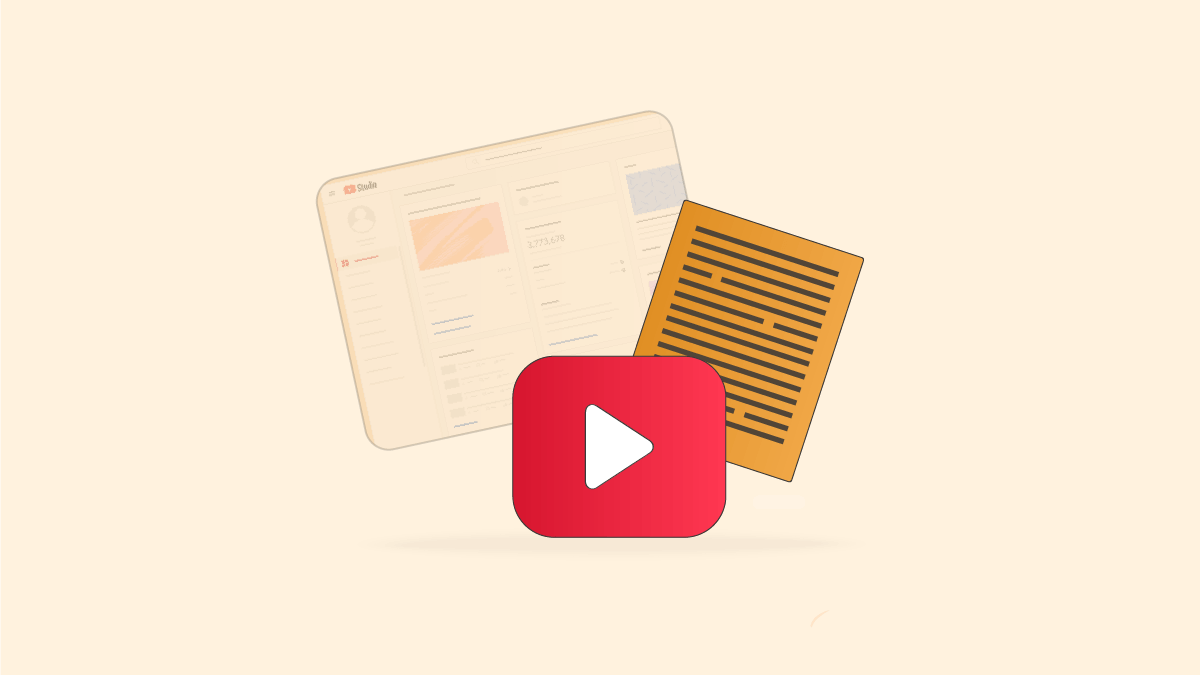If you are a YouTube content creator, it makes sense that you should look for ways to increase your following and engage your audience. And this will only be done by knowing the audience that follows you, understanding their behaviors, and then studying your opportunities for growth in light of this data. And this is exactly what YouTube Studio helps you to know through a simple and organized interface that includes several features that you will need on your journey with the YouTube audience.
table of contents:
- What is youtube creator studio?
- Advantages of YouTube Studio
- How do you get into YouTube Studio?
- How do you use YouTube studio professionally?
What is youtube creator studio?
YouTube Studio is the perfect place to fully manage your YouTube content. You can edit video titles, descriptions, and thumbnails, add subtitles, download the video to your device, or even delete it. You can also see analytics for each video, audience demographics, and video behaviors.
You will also know the total number of hours that the audience watched your content, and you will see the most popular videos on your channel; That is, it can be said, in short, that YouTube Studio is your primary reference when dealing with YouTube as a content maker.
Advantages of YouTube Studio
In addition to the previous advantages, YouTube Studio provides continuous follow-up of the status of each video you publish and provides you with news of interest to content makers, such as new features added by YouTube. And not only that, but you can get a lot of free, high-quality music clips with a distinct internal search engine that provides you with various clips in a few steps.
On YouTube Studio, you can follow and interact with your audience's comments on the channel from one place, in addition to the following features:
- Customize your channel.
- Promote your videos.
- Find out your eligibility for the YouTube Partner Program.
- Know and monitor the copyright status of your channel (this includes applying to YouTube to remove content that infringes your copyright if someone has used your content without permission).
- Control your channel lists.
- Make basic changes to your channel, such as your channel currency and channel location, basic audience data, and permissions to manage your channel.
How do you get into YouTube Studio?
I assume here that you already have an account on YouTube, enter the home page, and then click on your personal picture or its icon from the left side of the screen if you are using the Arabic language, then you will find the word Youtube Studio, which is the second option from the pop-up menu, and you will be directed automatically to your channel dashboard.
How do you use YouTube studio professionally?
1. Familiarize yourself with the channel's dashboard
Your channel's canvas is the home page in YouTube's Creator Studio. It gives you a summary of statistics on the number of views, the time watched, and the total number of current subscribers. On the left side, you will find the latest news that YouTube puts for content makers and the videos that it adds on its channel dedicated to them as well, which has recently supported the Arabic language.
And if you scroll down the screen, you will find a section for the latest comments on your channel, and you will be able to respond to them and control them without having to exit YouTube Studio. This section also includes a section for suggestions and ideas that YouTube recommends to you based on the status of your channel. The titles of the latest videos posted on the channel will appear along with some quick basic data, such as views, likes, and comments.
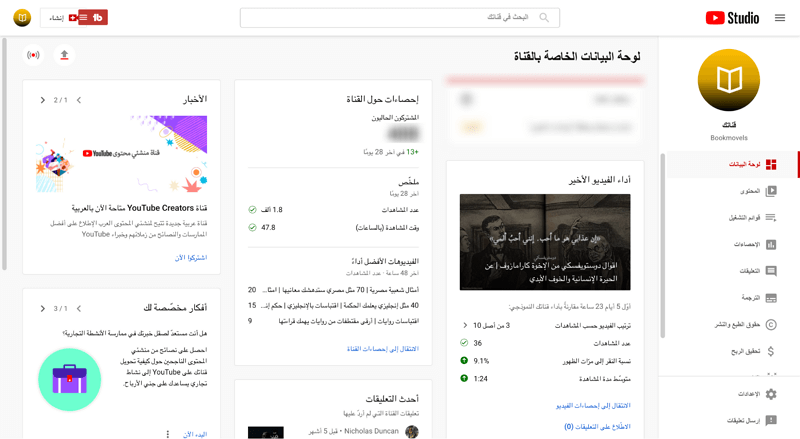
2. Control your channel content in YouTube Studio
On the right side of your channel panel, you will find a side menu that we will rely on during the next paragraphs of the explanation. Click on the word “content” that you will find at the second option from the list, and the YouTube videos that you published will be shown to you in a section of their own, while you will find live broadcast videos in the section next to them.
Here you can see and control the level of exposure of videos, i.e. turning public or public videos (those that everyone can see) into private or unlisted videos. You will also find the status of restrictions on each video; Does it have a copyright or not and other data, such as when the video was posted.
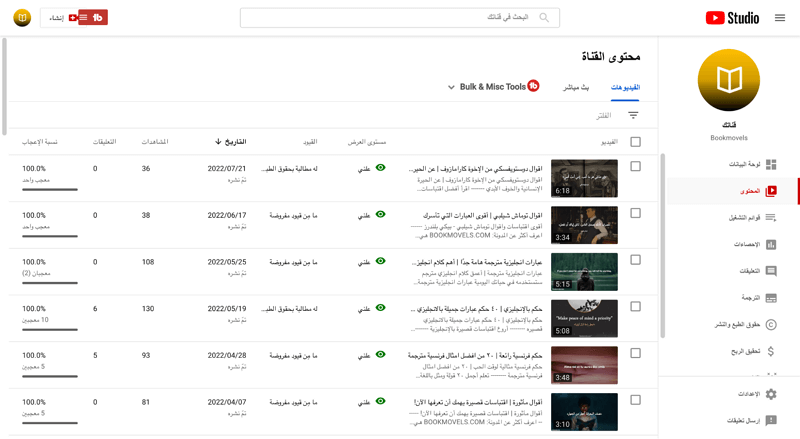
Edit videos
Editing videos posted on YouTube Studio is very easy. You can click on the box next to the video you want to edit, then click on the “Modify” button from the top and choose the action you want without having to go to the video’s editing page. That is, all the modifications that you make in this way are completed on the content page without accessing the data of each video separately. This method works for you if you want to make bulk changes to more than one video, or if the desired change is simple.
You can also hover over the title of the video until the editing icon that looks like a pen appears, and this will take you to the comprehensive editing page for the video, and this is what you can change in videos published through YouTube Studio:
- video address
It is important to review the title of your videos from time to time to keep them up-to-date with your audience's questions. And don't forget to add the most important keywords that your target audience is searching for.
- Video description
It is an important practice that the video description also includes keywords, which is your space to shorten the topic of the video in writing, and you can put contact information such as your channel's social networking pages or the sources that you relied on while preparing the topic.
- Thumbnails thumbnail
And if you scroll down, you will find a button for controlling the thumbnails in your videos, those images that appear on the front of the video before the follower clicks on it to watch it. As a quick tip here, make sure to attach high-quality and attractive thumbnails, so you will get a higher number of clicks. Because it is one of the basic things that control the increase in YouTube views.
- playlists
You can also change playlists for your videos on this page from YouTube Studio.
- tags or hashtags
According to YouTube's official statement, tags or hashtags for your videos do not play an essential role in finding videos, but they are important in correcting spelling errors that some users may make while searching for video content. In fact, correcting errors means more views, so take extra care in writing tags related to and describing your video content.
- Other advantages
Here you'll find a few other peripheral features, such as specifying the location and category of the video, controlling comments, and giving YouTube data about the language used in the video.
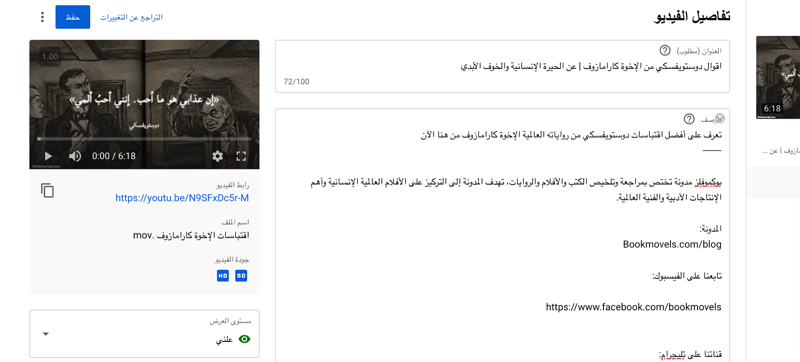
3. Understand the statistics of videos published on Youtube Studio
Insights on YouTube are updated very quickly and provide you with real-time data, giving you powerful insight into your channel's performance. Note that these analyzes are one of the most important features of YouTube Studio, as the only way to build a professional brand is to address the right audience, and you will only be able to do that by studying the target audience and presenting the content that interests it, and you will find this data in this section.
overview
The overview in the stats section shows key indicators of interest if you're scrolling through your channel and don't want to delve into each video. You can control these statistics according to the period from the left side. The period starts from the last 7 days or since the date the videos were uploaded to your channel, or you can set a custom period if you need to study the performance of her channel during this period.
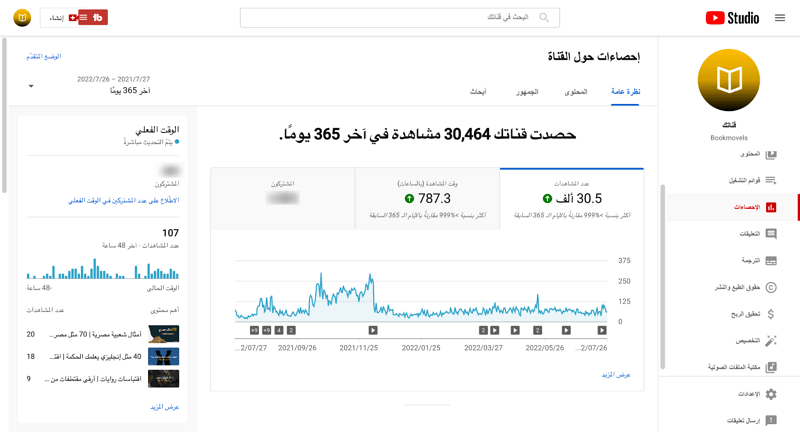
There are many indicators that you may follow to understand the performance of your channel on YouTube Studio, however, the two most important indicators that you should look at carefully are the audience retention indicator and watch time, and we can put click-through rate with them, but in a lower rank. The last indicator evaluates the number of views your video has achieved based on the number of times your thumbnail appears in front of the viewer.
Note that this indicator does not indicate anything other than the attractiveness of the image that you put, and its compatibility with what the target audience is looking for within YouTube. As for the other two indicators, let's focus on them in more detail.
YouTube Studio Audience Retention Indicator
The retention indicator is one of the most important factors for understanding the nature of the audience who viewed your content because it tells you that they are interested in the content, it measures the number of viewers who continued to watch the video after clicking on the thumbnail. If you find that one of your videos is keeping the audience longer, this is a good opportunity to consider creating content similar to it.
But if you find the index of your videos is less than what you expect and the viewer leaves it after less than a minute, then you should analyze the reasons, the reason may be the long intro, writing a deceptive title that does not match the topic, a problem with the sound or image, etc.; You must, according to the displayed data, search for the problem and find a solution to it.
The golden advice here is to reduce the size of the introduction and get to the point directly, and do not forget to motivate the viewer to complete the video in innovative ways, which you can develop by analyzing competing channels and popular channels in your field, and then simulating the methods they follow and adding your own spirit to them. To see the audience retention indicator on YouTube Studio, follow these steps:
- Go to the statistics section.
- Click on the content word that you will find in the second field below the phrase “Channel stats”.
- Scroll down until you find the Key segments that affect audience retention.
- From here you can see the graph on the left side, which enables you to know the performance of the selected video and compare it with the usual performance indicators that are determined based on the total number of videos on your channel.
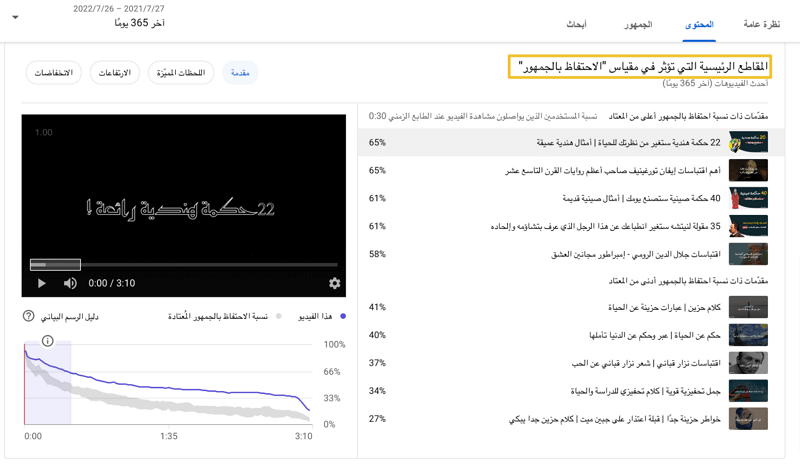
Watch the time indicator in Creator Studio YouTube
This metric provides you with the total amount of time the audience has spent watching your videos, and YouTube uses the real-time metric to rank the video and recommend it to other viewers. Therefore, you must consider your chances of increasing watch time, and also note that it plays an essential role in your joining the terms of the YouTube Partner Program.
And you can see the watch time by clicking on “statistics”, and you will find the indicator in the middle of the screen. I advise you to also click on the «view more» button that you will find at the bottom of the diagram; To look at the data of each video separately, and to know the most videos that achieved the most viewing time. Here are some tips that may increase the watch time on your channel:
- Provide content that audiences are actually searching for and related to your area of expertise and your channel: the more you use the insights you get from keywords, the more you will be able to create videos that get more views and follow for longer.
- Increase your chances of getting more followers: Take advantage of e-marketing on various social media sites to promote your channel and get more followers. Logically, the increase in followers will increase the viewing time.
- Share short, high-quality content: Get the usefulness in your videos quickly, but without prejudice to the information. In fact, the ideal duration of the videos depends on the difficulty of the subject being explained, its specialization, and the previous statistics that you collect about the behavior of viewers, but there is no difference that providing high-quality content is essential and will certainly increase your viewing time.
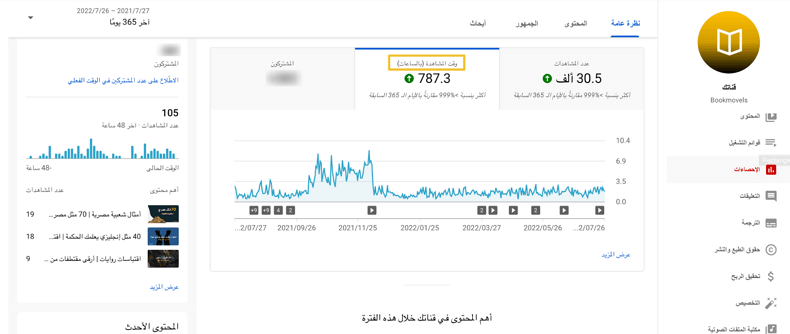
More stats for your audience
You can also understand a lot of things about your target audience if you click on the word “audience” that you will find next to the word “content” on the stats page. This section provides you with useful information that you can use to target the audience perfectly and without the need to seek the help of any external programs or sites.
On this page, you will learn about the age, gender, and geographical location of the largest segment of your audience, in order from the most viewed places to the least. You will also see the status of the subscription in terms of the number of viewers, the most important sources that bring you subscriptions, and other data, as you can see in the address bar in the following image:
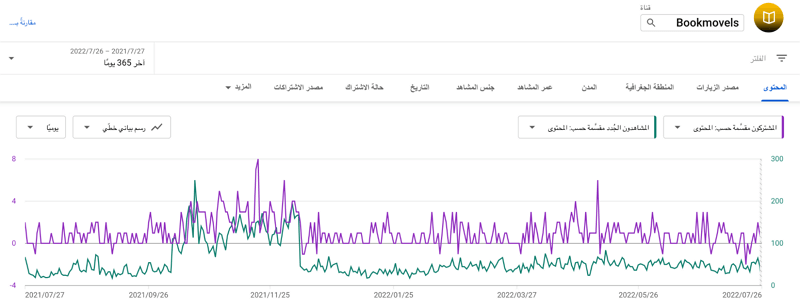
4. Manage subtitles in YouTube Studio
Adding captions or subtitles to your videos can help them spread; Because it increases the ability to watch videos in public places or when the viewer suffers from any problem that prevents him from relying on audio, and it is important to improve the appearance of your videos in search engines, in addition to that it increases the attention of spectators; 80% of users say adding captions makes them more likely to watch the whole video.
Therefore, seek to take advantage of this feature in the YouTube studio by entering its page by pressing the “Translate” button, and all the videos on your channel will be shown to you. Scroll until you reach the video whose name or translation you want to add, press it, and then click On the button that you will find in prominent blue to add a translation for it.

5. Copyright
It is important that you go through this section while you are exploring YouTube Studio; Because it attaches great importance to preserving the copyright of the creators of the content on it. Make sure you upload videos that don't have any violations of the usage rules, such as using music or sound effects that you don't own or aren't allowed to reuse.
You can see the status of the published videos and whether they are restricted by copyright or not, by clicking on the “Copyright” button, and you will see the phrase “Video List” in a small font at the bottom of the screen, to show you the restricted videos on your channel, if any.
From the same menu, you can submit a request to remove content on YouTube that violates your or your organization's copyrights, by clicking on the "New Content Removal Request" button that you will find at the top left of the screen, and then filling in out the data form that will appear to you.
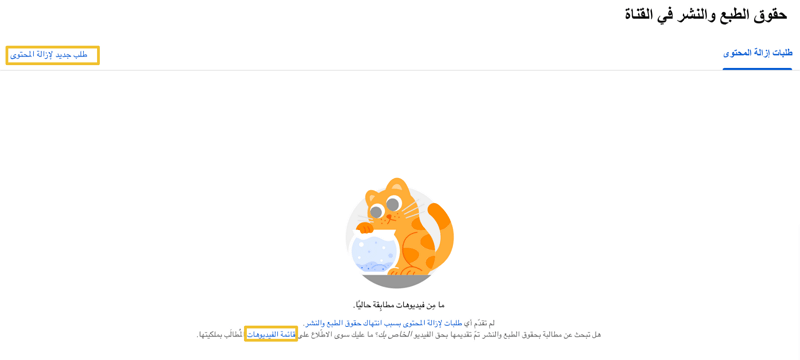
6. Continue monetizing your channel in YouTube Studio
Click on the “Monetize” button from the side menu until you see eligibility to be a candidate for the YouTube Partner Programme. This section gives you basic information about the status of your channel and the extent to which it fulfills the basic conditions for joining, which are as follows:
- The number of subscribers must be at least 1000 subscribers.
- The number of public viewing hours shall not be less than 4000 hours.
- You can learn more about the terms of profit from YouTube and many useful practical tips to grow and enrich your channel in this article: Profit from YouTube: a practical guide to everything you need to know.
7. Customize your YouTube Studio channel
Customizing your channel means formatting it, adding its branding material, and controlling basic information such as the channel name, description, and links that appear on your channel cover. As for the format, you can display videos at the top of your channel that the viewer sees when browsing the channel, and there are two advantages to this part: you add a video for those who visit your channel and have not subscribed to it, and the second is to display another video for subscribers.
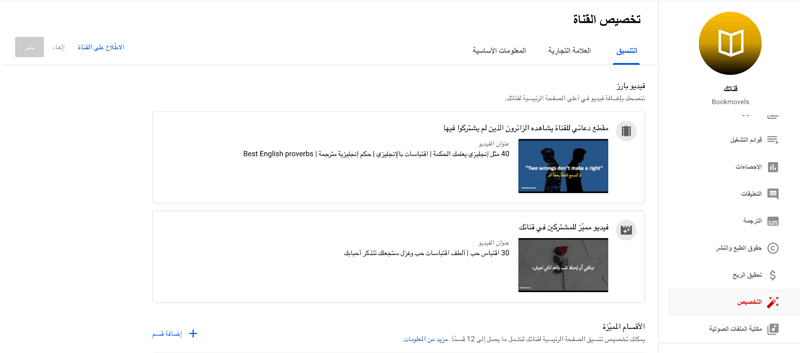
Make sure to highlight the best videos that you have published in this section to motivate the audience to follow you. Featured channels can also be featured in their own section of your channel; To encourage the public to subscribe to it. These premium channels could be other channels you own channels of your partners or people you like to watch on YouTube in general. As for the brand, it consists of three things on YouTube Studio: your personal channel image, the large banner (cover) image, and the video watermark.
8. Get to know the library of audio files on YouTube Studio
I see the library of audio files as one of the most important advantages provided by YouTube Studio. Instead of wasting your time searching for suitable music for your videos or sound effects on other sites, and then you are surprised that most of them are not free, and the free part of them is few and poor quality, so search for the audio library; As you will find hundreds of professional audio clips, which are suitable for use in various purposes.
You can search for the tracks you want by entering a keyword that indicates the mood or the type of music you want or the duration. And I advise you here, while listening to the clips, to click on the star icon if you like it, and you will find this symbol before the title of the music clip; This is to quickly access these clips if you need them next time, and they will appear in the "starred clips" section.
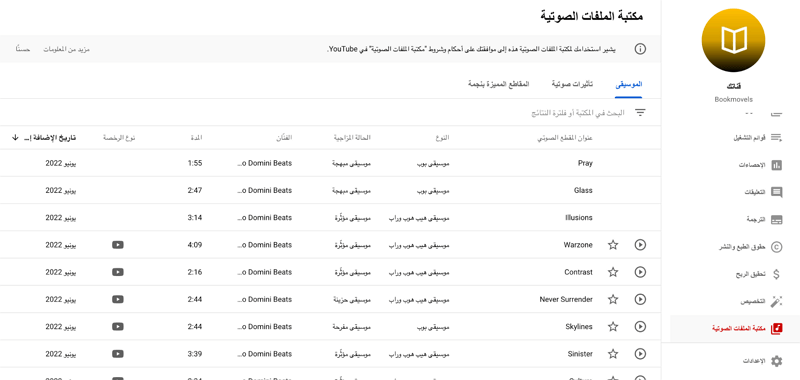
Conclusion
Finally, try to take advantage of playlists to increase viewing time, and activate the automatic filtering feature for videos from YouTube; Because its algorithms will better identify the appropriate videos related to the video that the follower watched. In the end, YouTube Studio provides you with features that are indispensable for any content creator and gives you a useful and simple user experience that enables you to get to know your audience in a short time, and if you learn how to use it from day one, you will be able to explore more opportunities to grow and popularize your channel.